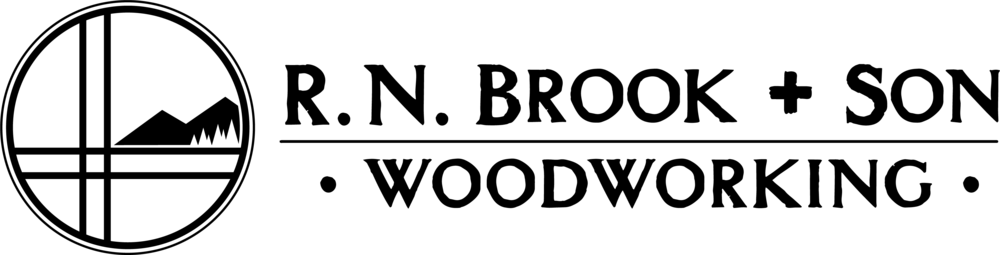How to make general edits to text.
When signed in, scroll over a section you'd like to edit, and click the popup that says, "Edit".
You are now in active editing mode.
Now, move your cursor over the text you'd like to modify. Your cursor should become a text-editing symbol.
Click the text and start typing or deleting!
How to create a new portfolio listing.
1) In your editing palette (left side of the screen), click "Pages".
2) Right-click on any existing portfolio page (such as "Coyote Place").
3) In the pop-up on the right side of the screen, scroll down to "Duplicate Page" and click.
4) Note that, on the left side of the screen, you now have a page called "Copy of Coyote Place". Edit the title to be your new project title.
5) Edit the following items:
A) Change the banner image (delete the existing image and upload a new one).
B) Change the featured image (delete the existing image and upload a new one).
C) Edit all text.
D) Upload a new series of images to the gallery ("Edit"...Delete all images...Upload.)
Notes on Style Editor abilities
(you probably won't need this information)
Banner Area
There are several ways to use the Banner area at the top of the page.
PAGE BANNER
In a Page, Blog List, Events List, Product List, or Album page, you can create a large banner in Settings (in Site Manager). Just upload a Thumbnail Image, and add your text to the Description field.
- Bolded text will become a Headline
- Links on the last line will become Buttons
SIMPLE IMAGE BANNER
Don’t want a fancy header with words and buttons? Just upload a thumbnail in Page, Blog List, Events, Product List, or Album, and it will be displayed in a thin strip along the top of the page.
NO BANNER AREA
If you don’t want to use the banner at all, simply don’t upload a thumbnail, and it will not display.